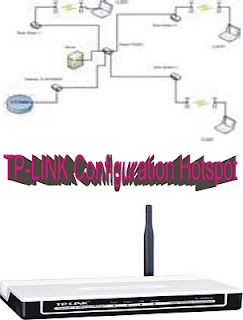
TP-LINK Configuration Hotspot
Steps to create a hotspot using a TP-LINK 108M Wireless Access Point TL-WA601G with the router PC or laptop running Windows XP, Internet network using Huawei E169 USB wireless modem. You should know that the TP-link type is the access point only, so it can function as a hotspot for internet you need a router for wireless client can connect to the internet, ok. Default settings for TP-link IP: 192.168.1.1 Username: admin Password: admin. If you buy the TP-link is used, you should ask the IP, username, password the previous owner so you can reset the configuration settings. Or you want to be bothered a bit with the settings reset to default. It turns out that easy ga you think. Do the following: * Step 1 Turn off the appliance (pull the power cord jack of the unit) · Step 2 Press the reset button using a pin or needle, hold and relive the unit by plugging the power cable jack again, remember reset hold for 15 seconds. · Step 3 Release the reset button and let the unit reboot itself. Make sure the power cord should not be released again during the reboot, ok. · After reset the IP address of the unit should return to the default setting. Make sure your computer's IP is in the range of units, such as 192.168.1.x (X between 2-253), 255.255.255.0 subnet mask, default gateway 192.168.1.1 (the IP address of the unit). Connect the unit with your computer using the RJ-45 cable. Open a web browser like internet explorer, mozilla firefox, or opera. Type in 192.168.1.1 then it will appear the windows TP-link username and password. Fill in with the username: admin password: admin. Change your username and password, do not let anyone else knows besides you as admin. Configure the IP address of your own units, eg 192.168.170.2 and do not forget to select the static ip. Default gateway and the content with your computer's IP address eg 192.168.170.1. Subnet mask of 255.255.255.0 and DHCP enabled with IP range 192.168.170.X (X between 3-253). After that reboot the unit. Now I change the laptop or your computer into a Windows XP-based router. Click Start, select Run, type regedit. Click go to HKEY_LOCAL_MACHINE SYSTEM CurrentControlSet continued to go to Services go to TCPIP go to the Parameters. Ok, here you will find IPEnableRouter. Replace valuenya defaults 0 with 1. After that restrart your computer. Router PC is ready for use. Your computer has two functions, as routers and servers. How to configure a server: Click start select Connect To go to Show all connections. Upper left corner you have the Network Task, select Set up a home or small office network will appear to the welcome menu wizard advanced network services to the menu next to the wizard found disconnected network hardware. Check and go to the next. Here comes the menu Select a connection method. Select this computer connects directly to the Internet. Next select the next menu appears Select your Internet connection. Select the profile Huawei mobile connect - 3G Modem. Next Next comes the menu Select your private connection, select Local area connection. Advanced Computer menu appears next description: Server and name: Your name. Next Next Workgroup name: MSHOME. Next Next select the turn on the printer file sharing.Lanjut next. Just finish the wizard. OK, finished. Re setting the computer's IP address, eg 192.168.170.1, 192.168.170.2 IP unit, the contents of the same default gateway IP address of computer, subnet 255.255.255.0. Restart the computer. Usually the wireless internet signal is often broken. Solution can let the auto conn as follows: Click Start menu select show all connections. Select the instance you are using TelkomselFlash (huawei mobile 3G-modem connects). Next select properties, select the option. In the dialing menu option, remove the check on the menu prompt for phone number. Redial attempt contents 100 and check the menu redial if line is dropped. Click OK, Done. Now you've got their own hotspot at home, far-reaching klo want to live instead of antennae. OK, good luck.
2 komentar:
im,jawed rdx
web sid log in
Posting Komentar