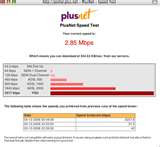
Setting Mikrotik with ISPs Speedy
MikroTik RouterOS ™ is a Linux operating system that can be used to make computers be reliable network routers, includes many features designed for IP networks and wireless networks, suitable for use by ISPs and providers hostspot.
There was also fitur2 follows:
* Firewall and NAT - stateful packet filtering; Peer-to-Peer protocol filtering; source and destination NAT; classification by source MAC, IP addresses (networks or a list of networks) and address types, port range, IP protocols, protocol options ( ICMP type, TCP flags and MSS), interfaces, internal packet and connection marks, ToS (DSCP) byte, content, matching sequence / frequency, packet size, time and more ...
* Routing - Static routing; Equal cost multi-path routing, Policy based routing (classification done in firewall); RIP v1 / v2, OSPF v2, BGP v4
* Data Rate Management - Hierarchical HTB QoS system with bursts; per IP / protocol / subnet / port / firewall mark; pcq, RED, SFQ, FIFO queue; CIR, MIR, contention ratios, dynamic client rate equalizing (pcq), bursts, Peer-to-Peer protocol limitation
* HotSpot - HotSpot Gateway with RADIUS authentication and accounting; true Plug-and-Play access for network users; data rate limitation; differentiated firewall; traffic quota; real-time status information; Walled-garden; customized HTML login pages; iPass support; SSL secure authentication; advertisement support
* Point-to-Point tunneling protocols - PPTP, PPPoE and L2TP Access Concentrators and clients; PAP, CHAP, MSCHAPv2 authentication protocols and MSCHAPv1; RADIUS authentication and accounting; MPPE encryption, compression for PPPoE; data rate limitation; differentiated firewall; PPPoE dial on demand
* Simple tunnels - tunnels ipip, EoIP (Ethernet over IP)
* IPsec - IP security AH and ESP protocols; MODP Diffie-Hellman groups 1,2,5; MD5 and SHA1 hashing algorithms: DES, 3DES, AES-128, AES-192, AES-256 encryption algorithms; Perfect Forwarding secrecy (PFS ) MODP groups 1,2,5
* Proxy - FTP and HTTP caching proxy server, HTTPS proxy, transparent DNS and HTTP proxying; SOCKS protocol support; DNS static entries; support for caching on a separate drive, access control lists; caching lists; parent proxy support
* DHCP - DHCP server per interface, DHCP relay, DHCP client, multiple DHCP networks; static and dynamic DHCP leases; RADIUS support
* VRRP - VRRP protocol for high availability
* UPnP - Universal Plug-and-Play support
* NTP - Network Time Protocol server and client; synchronization with
GPS system
* Monitoring / Accounting - IP traffic accounting, firewall actions logging, statistics graphs accessible via HTTP
* SNMP - read-only access
* M3P - MikroTik Packet Packer Protocol for Wireless links and Ethernet
* MNDP - MikroTik Neighbor Discovery Protocol; Also supports Cisco Discovery Protocol (CDP)
* Tools - ping, traceroute, bandwidth test, ping flood, telnet, SSH, packet sniffer; Dynamic DNS update tool
Layer 2 connectivity
* Wireless - IEEE802.11a/b/g wireless client and access point (AP) modes; Nstreme and Nstreme2 proprietary protocols, Wireless Distribution System (WDS) support; virtual AP; 40 and 104 bit WEP, WPA pre-shared key authentication; access control list; authentication with RADIUS server; roaming (for wireless client); AP bridging
* Bridge - spanning tree protocol, multiple bridge interfaces; bridge firewalling, MAC
* VLAN - Virtual LAN IEEE802.1q support on Ethernet and wireless links, multiple VLANs, VLAN bridging
* Synchronous - V.35, V.24, E1/T1, X.21, DS3 (T3) media types; sync-PPP, Cisco HDLC, Frame Relay line protocols; ANSI-617d (ANDI or annex D) and Q933a ( CCITT or annex A) Frame Relay LMI types
* Asynchronous - s * r * al PPP dial-in / dial-out; PAP, CHAP, MSCHAPv2 authentication protocols and MSCHAPv1; RADIUS authentication and accounting; onboard s * r * al ports, a modem pool with up to 128 ports; dial on demand
* ISDN - ISDN dial-in / dial-out; PAP, CHAP, MSCHAPv2 authentication protocols and MSCHAPv1; RADIUS authentication and accounting; 128K bundle support; Cisco HDLC, x75i, x75ui, x75bui line protocols; dial on demand
* SDSL - Single-line DSL support; line termination and network termination modes
Installation can be performed on standard PC computer.
PC that will be used as a router does not require resource mikrotikpun
large enough to use standard, for example, only the gateway.
His following minimum spec:
* CPU and motherboard - can use ampe P1 P4, AMD, Cyrix origin is not a multi-processor
* RAM - minimum 32 MiB, maximum 1 GiB; 64 MiB or more highly recommended, if not all proxies are made, recommended 1GB ... comparison, 15MB of memory is 1GB in the proxy ..
* A minimum of 128MB parallel ATA HDD or Compact Flash, is not recommended to use UFD, SCSI, what more S-ATA
* NIC 10/100 or 100/1000
For the purposes of a large load (complex networks, complex routing, etc.) are advised to consider an adequate selection of PC resources.
More can be found at www.mikrotik.com.
However Mikrotik is not free software, meaning we have to buy licenses to all facilities provided. Free trial only for 24 hours.
We can buy mikrotik software on CD which is installed on the hard disk or disk on module (DOM). If we buy the DOM do not need to install the DOM but stayed stuck on our PC IDE slot.
The following steps are the basics of setup mikrotik configured for a simple network as a gateway server.
1. The first step is to install RouterOS on a PC or connect the DOM.
2. Log In Mikrotik Routers via console:
MikroTik v2.9.7
Login: admin
Password: (empty)
Until this step we can go on Mikrotik machine. The default user is admin
and without a password, just type admin and press the enter key.
3. To change the default password security
[Admin @ Mikrotik]> password
old password: *****
New password: *****
Retype new password: *****
[Admin @ Mikrotik]]>
4. Changing the name of the Mikrotik Router, in this step the server name will be changed to "Andre-Network" (the name is still bebas2 replaced aja mo)
[Admin @ Mikrotik]> system identity set name = Andre-Network
[Admin @ Andre-Network]
5. Viewing interface on Router Mikrotik
[Admin @ Andre-Network]> interface print
Flags: X - disabled, D - dynamic, R - running
# NAME TYPE RX-RATE TX-RATE MTU
0 R ether1 ether 0 0 1500
1 R ether2 ether 0 0 1500
[Admin @ Andre-Network]
6. Provides the IP address on the interface Mikrotik. Suppose ether1 we will use to connect to the Internet with IP 192.168.0.1 and ether2 we will use for our local network with IP 172.16.0.1
[Admin @ Andre-Network]> ip address add address = 192.168.0.1
netmask = 255.255.255.0 interface = ether1
[Admin @ Andre-Network]> ip address add address = 172.16.0.1
netmask = 255.255.255.0 interface = ether2
7. Viewing the configuration IP address that we have given
[Admin @ Andre-Network]> ip address print
Flags: X - disabled, I - invalid, D - dynamic
# ADDRESS NETWORK BROADCAST INTERFACE
0 192.168.0.1/24 192.168.0.0 192.168.0.63 ether1
1 172.16.0.1/24 172.16.0.0 172.16.0.255 ether2
[Admin @ Andre-Network]
8. Provide default gateway, it is assumed gateway for internet connection is 192.168.0.254
[Admin @ Andre-Network]> / ip route add gateway = 192.168.0.254
9. Viewing the routing table on Mikrotik Routers
[Admin @ Andre-Network]> ip route print
Flags: X - disabled, A - active, D - dynamic,
C - connect, S - static, r - rip, b - bgp, o - OSPF
# DST-ADDRESS G GATEWAY DISTANCE INTERFACE PREFSRC
0 ADC 172.16.0.0/24 172.16.0.1 ether2
1 ADC 192.168.0.0/26 192.168.0.1 ether1
2 A S 0.0.0.0 / 0 r 192.168.0.254 ether1
[Admin @ Andre-Network]
10. Ping test to the Gateway to ensure correct configuration
[Admin @ Andre-Network]> ping 192.168.0.254
192.168.0.254 64 byte ping: ttl = 64 time <1 ms 192.168.0.254 64 byte ping: ttl = 64 time <1 ms 2 packets transmitted, 2 packets received, 0% packet loss round-trip min / avg / max = 0/0.0/0 ms [Admin @ Andre-Network] 11. Setup DNS on Mikrotik Routers [Admin @ Andre-Network]> ip dns set primary-dns = 192.168.0.10 allow-remoterequests = no
[Admin @ Andre-Network]> ip dns set secondary-dns = 192.168.0.11 allow-remoterequests = no
12. Looking at the DNS configuration
[Admin @ Andre-Network]> ip dns print
primary-dns: 192.168.0.10
secondary-dns: 192.168.0.11
allow-remote-requests: no
cache-size: 2048KiB
cache-max-ttl: 1W
cache-Used: 16KiB
[Admin @ Andre-Network]
13. Tests for domain access, for example by pinging a domain name
[Admin @ Andre-Network]> ping yahoo.com
64 216 109 112 135 byte ping: ttl = 48 time = 250 ms
10 packets transmitted, 10 packets received, 0% packet loss
round-trip min / avg / max = 571/571.0/571 ms
[Admin @ Andre-Network]
If you have successfully reply mean DNS settings are correct.
14. Setup Masquerading, if Mikrotik will we use it as a gateway server for client computers on the network can be connected to the internet we need to masquerading.
[Admin @ Andre-Network]> ip firewall nat add action = masquerade outinterface =
ether1 chain: srcnat
[Admin @ Andre-Network]
15. Looking at the configuration Masquerading
[Admin @ Andre-Network] ip firewall nat print
Flags: X - disabled, I - invalid, D - dynamic
0 chain = srcnat out-interface = ether1 action = masquerade
[Admin @ Andre-Network]
After this step can be carried out checks for connections from local network. And if success means we have managed to install Mikrotik Router as a Gateway server. After connecting to the network using Mikrotik can dimanage WinBox
which can be downloaded from Mikrotik.com or from our proxy server.
Eg Ip address server
our proxy 192.168.0.1, via a browser and open http://192.168.0.1 WinBox download from there.
If we want the client get the IP address automatically then we need to setup a dhcp server on the Mikrotik. Here are the steps:
1.Buat IP address pool
/ Ip pool add name = dhcp-pool ranges = 172.16.0.10-172.16.0.20
2. Add a DHCP Network and gateway that will be distributed to the client in this example is 172.16.0.0/24 networknya and gateway 172.16.0.1
/ Ip dhcp-server network add address = 172.16.0.0/24 gateway = 172.16.0.1
3. Add a DHCP server (in this example applied to the interface dhcp ether2)
/ Ip dhcp-server add interface = ether2 address-pool = dhcp-pool
4. See the status of the DHCP server
[Admin @ Andre-Network]> ip dhcp-server print
Flags: X - disabled, I - invalid
# NAME INTERFACE RELAY ADDRESS-POOL LEASE-TIME ADD-ARP
0 X dhcp1 ether2
X states that the DHCP server is not enabled so necessary dienablekan advance in step 5.
5. Do not Forget made first enable dhcp server
/ Ip dhcp-server enable 0
then check back to dhcp-server such as step 4, if an X is not there means it's active.
6. Test From Client
c: \> ping www.yahoo.com
for bandwidth controller, can with simple queue system or the can with a mangle
[Admin @ Andre-Network] queue simple> add name = Komputer01
interface = ether2 target-address = 172.16.0.1/24 max-limit = 65536/131072
[Admin @ Andre-Network] queue simple> add name = Komputer02
interface = ether2 target-address = 172.16.0.2/24 max-limit = 65536/131072
and so on ...
Tidak ada komentar:
Posting Komentar